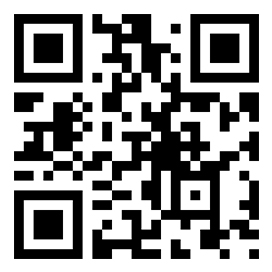-
Genesis
Genesis
- Models
- Shopping
- Experience

GENESIS DIGITAL KEY APPGENESIS DIGITAL KEY APP
Install the My Genesis APP for touch control and remote control, and key sharing with family and friends.
* The app’s services are limited on iPhones as Apple Inc.’s policy does not support NFC. The app is anticipated to be available via iPhones when Apple changes its corporate policy (the NFC card key feature is currently accessible).Install the My Genesis APP for touch control and remote control, and key sharing with family and friends.
* The app’s services are limited on iPhones as Apple Inc.’s policy does not support NFC. The app is anticipated to be available via iPhones when Apple changes its corporate policy (the NFC card key feature is currently accessible).
GENESIS DIGITAL KEY
DIGITAL KEY SHAREDIGITAL KEY SHARE
With the My Genesis APP, you can share your digital key with up to three people. You can also choose the sharing period and features.
GENESIS DIGITAL KEY
TOUCH CONTROL (DOOR LOCK/UNLOCK)TOUCH CONTROL (DOOR LOCK/UNLOCK)
Without opening the My Genesis APP, you can lock/unlock the door by touching your smartphone or NFC card key on the door handle of your vehicle.
GENESIS DIGITAL KEY
TOUCH CONTROL (VEHICLE START-UP)TOUCH CONTROL (VEHICLE START-UP)
Without opening the My Genesis APP, you can put your smartphone or NFC card key on top of the wireless charging pad to start your car.
GENESIS DIGITAL KEY
REMOTE CONTROLREMOTE CONTROL
The My Genesis APP allows you to lock/unlock doors, start remotely, control emergency alarm and open/close trunk (up to 10 meters away).
GENESIS DIGITAL KEY
Remote Smart Parking Assist (RSPA)Remote Smart Parking Assist (RSPA)
The My Genesis APP allows you to adjust your parking position from outside the car, moving it forward or backward as needed. The Digital Key can also be used to activate Remote Smart Parking Assist(RSPA).
1. App Download and Vehicle Registration
Download the My Genesis APP from the Android Store and complete your registration of Genesis Account. Register your vehicle by selecting the [Vehicle Registration Confirmation] button on the My Genesis APP and select the [Vehicle ↔ Smartphone Link] button.
2. Vehicle ↔ Smartphone Link Step 1
In order to link, get on your Genesis and start the vehicle. Select [Vehicle ↔ Smartphone Link] button, then put your smartphone on the wireless charging pad.
3. Vehicle ↔ Smartphone Link Step 2
Select [Setup] > [Vehicle] > [Digital Key] > [Smartphone Key] > [Register] from the wide touch screen. Once registered, you can use the smartphone touch control and Genesis Digital Key App.
4. NFC Card Key Registration Step 1
Check the Bluetooth connection between your smartphone and the vehicle to register the NFC card key. Select [Menu] > [NFC Card Key Registration Verification] button on the top right corner of the Genesis Digital Key App.
5. NFC Card Key Registration Step 2
Place the NFC card key on the wireless charging pad.
6. NFC Card Key Registration Step 3
Press [Settings] > [Vehicle] > [Digital Key] > [NFC Card Key] > [Register] > [Save] from the wide touch screen. Once registration is completed, touch control of the NFC card key is possible.